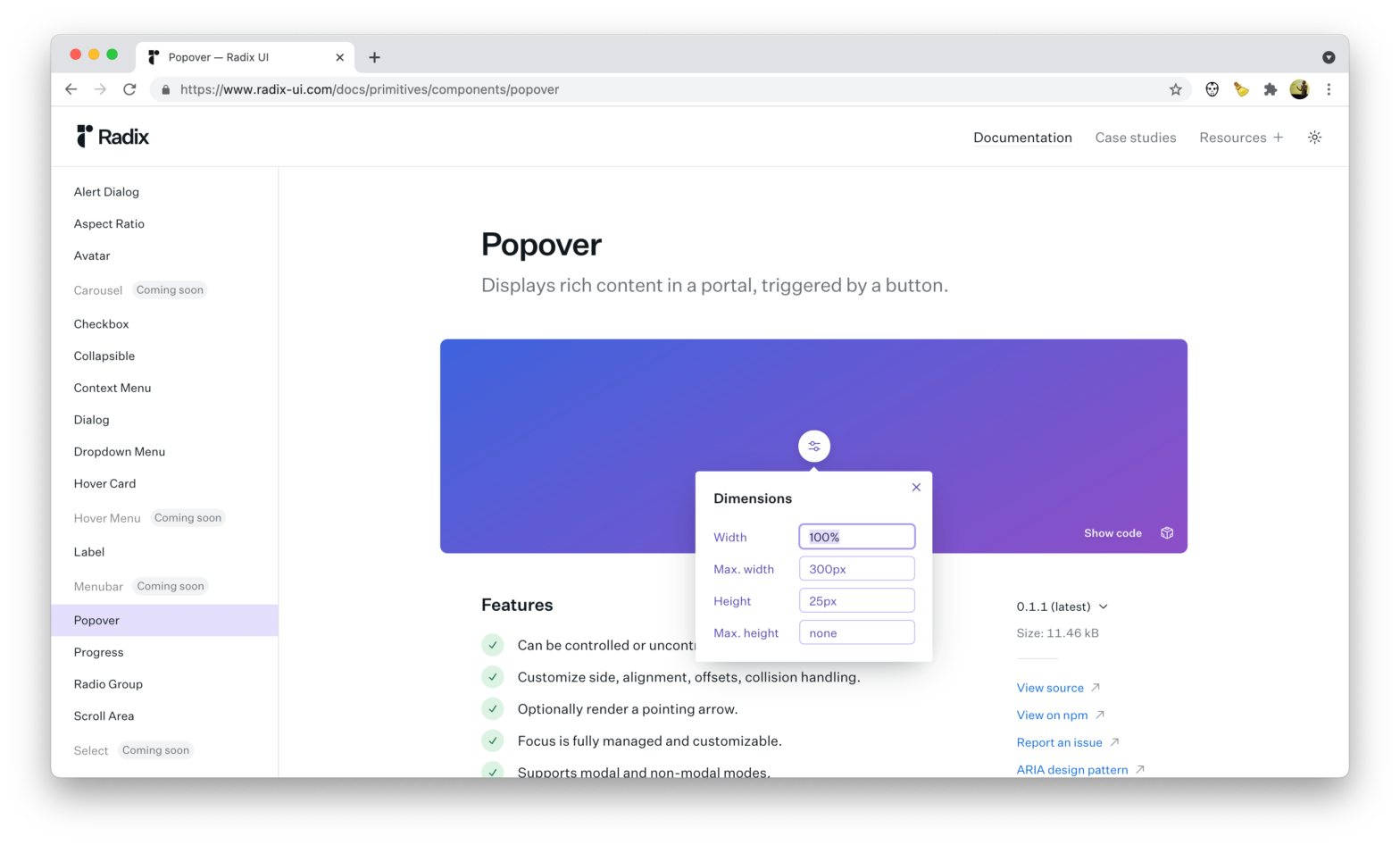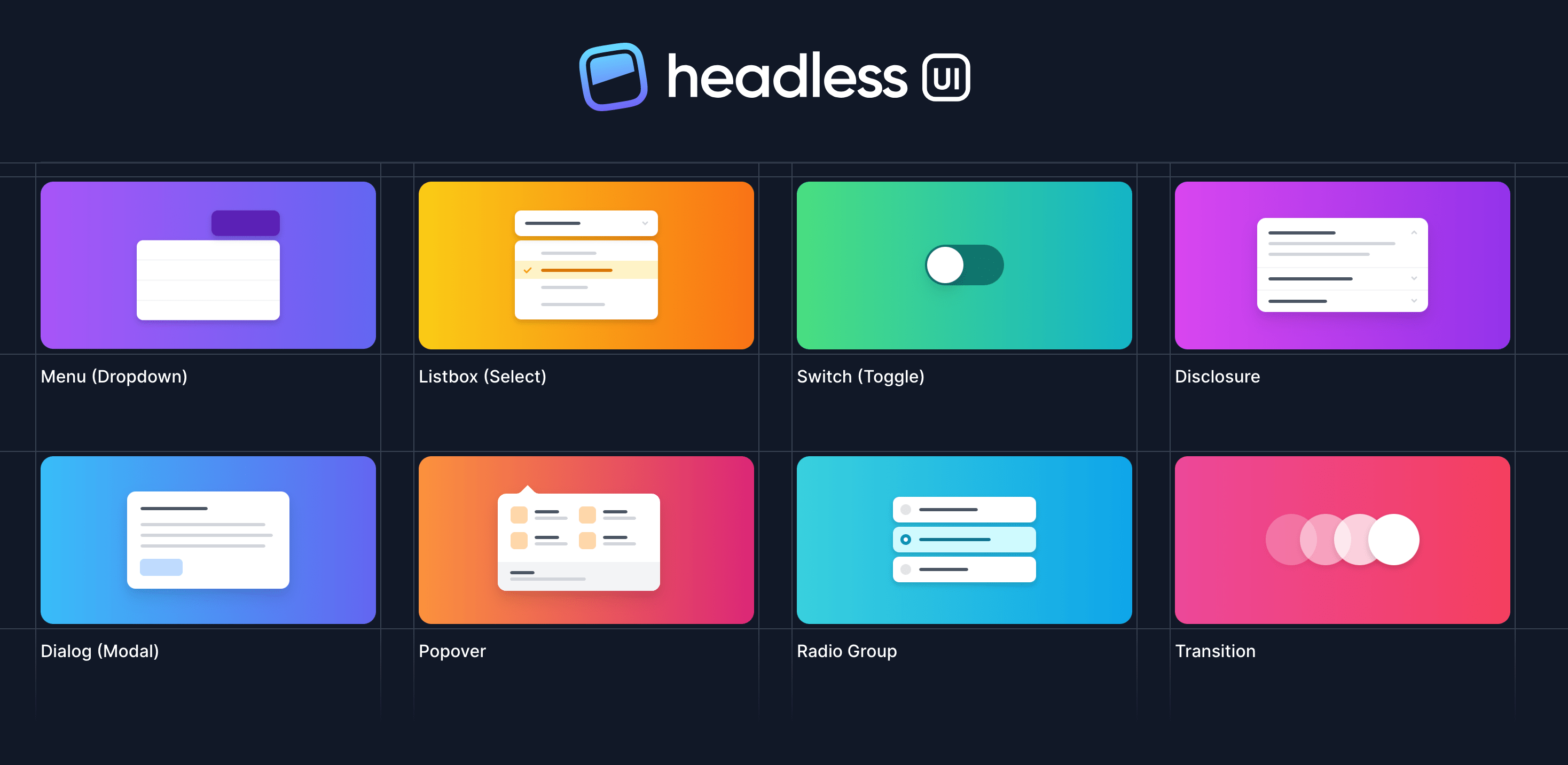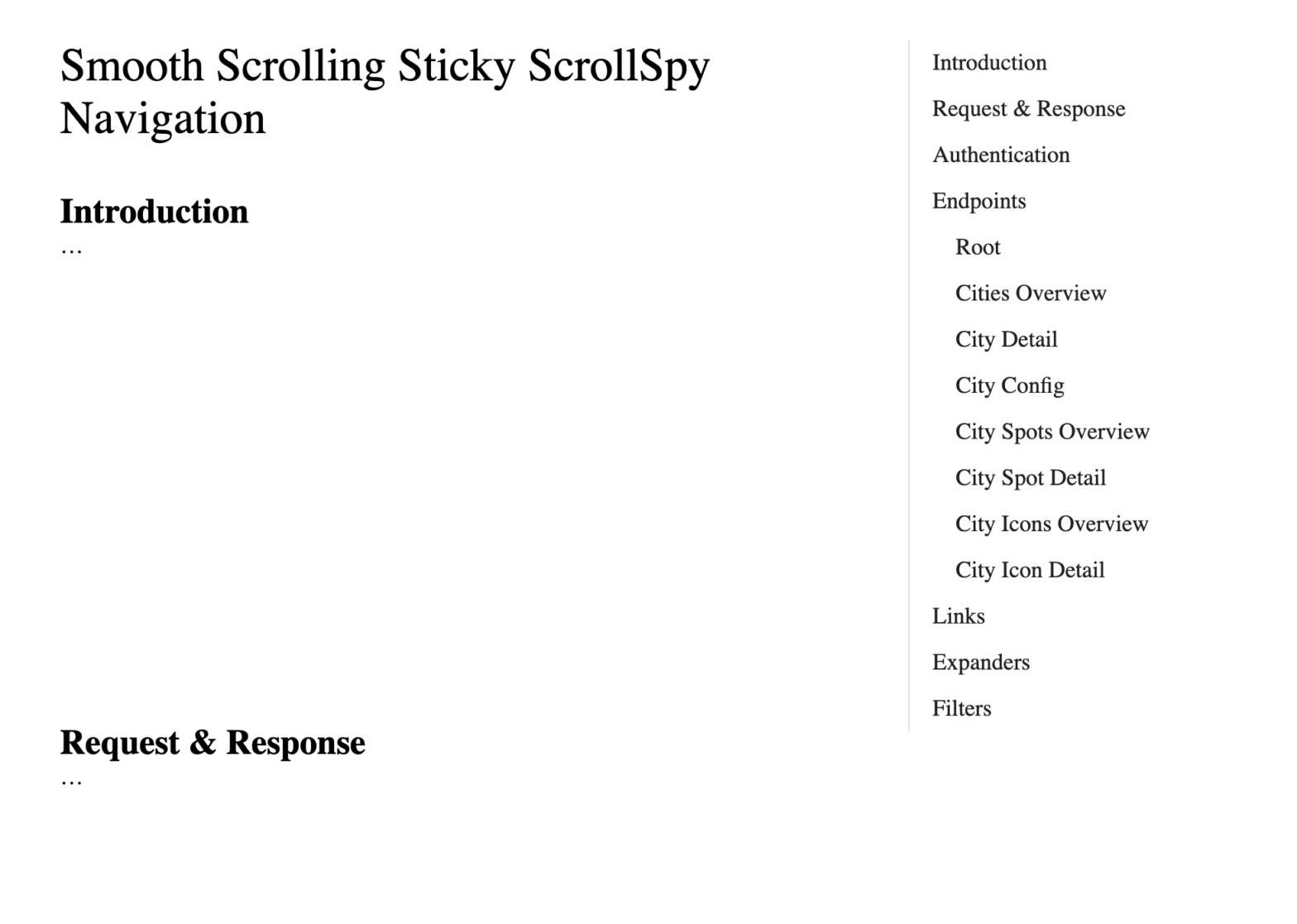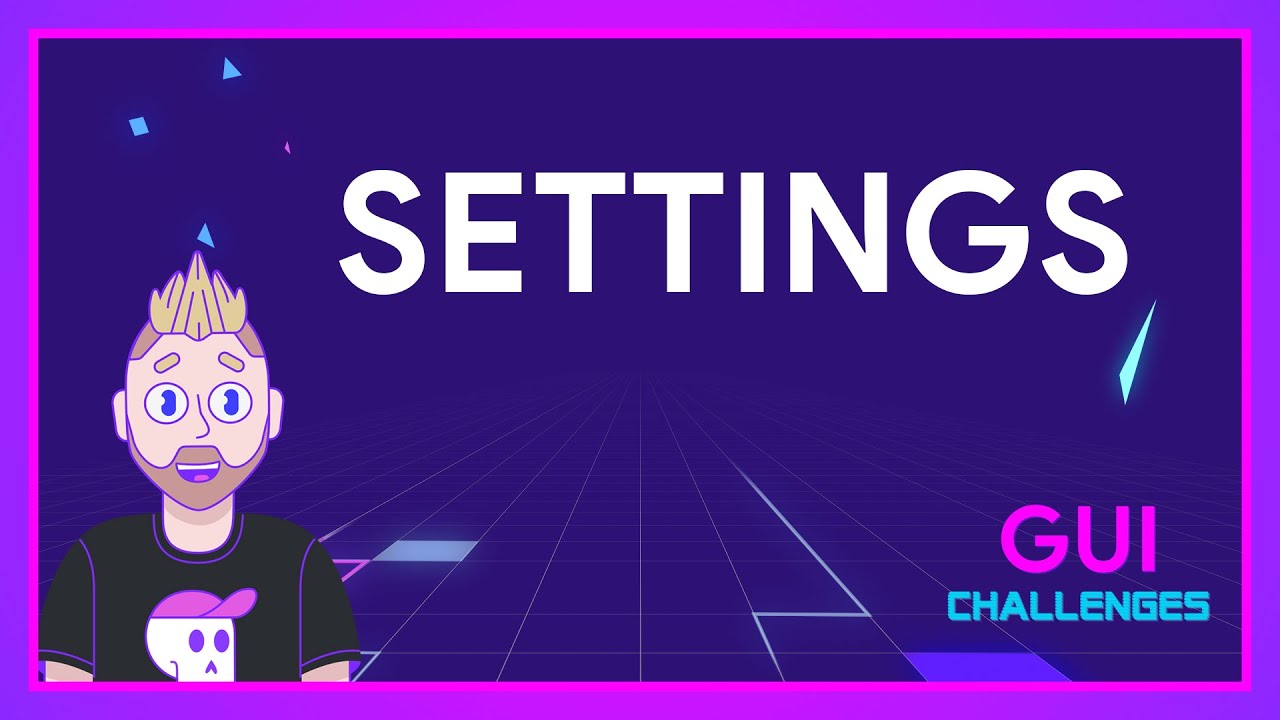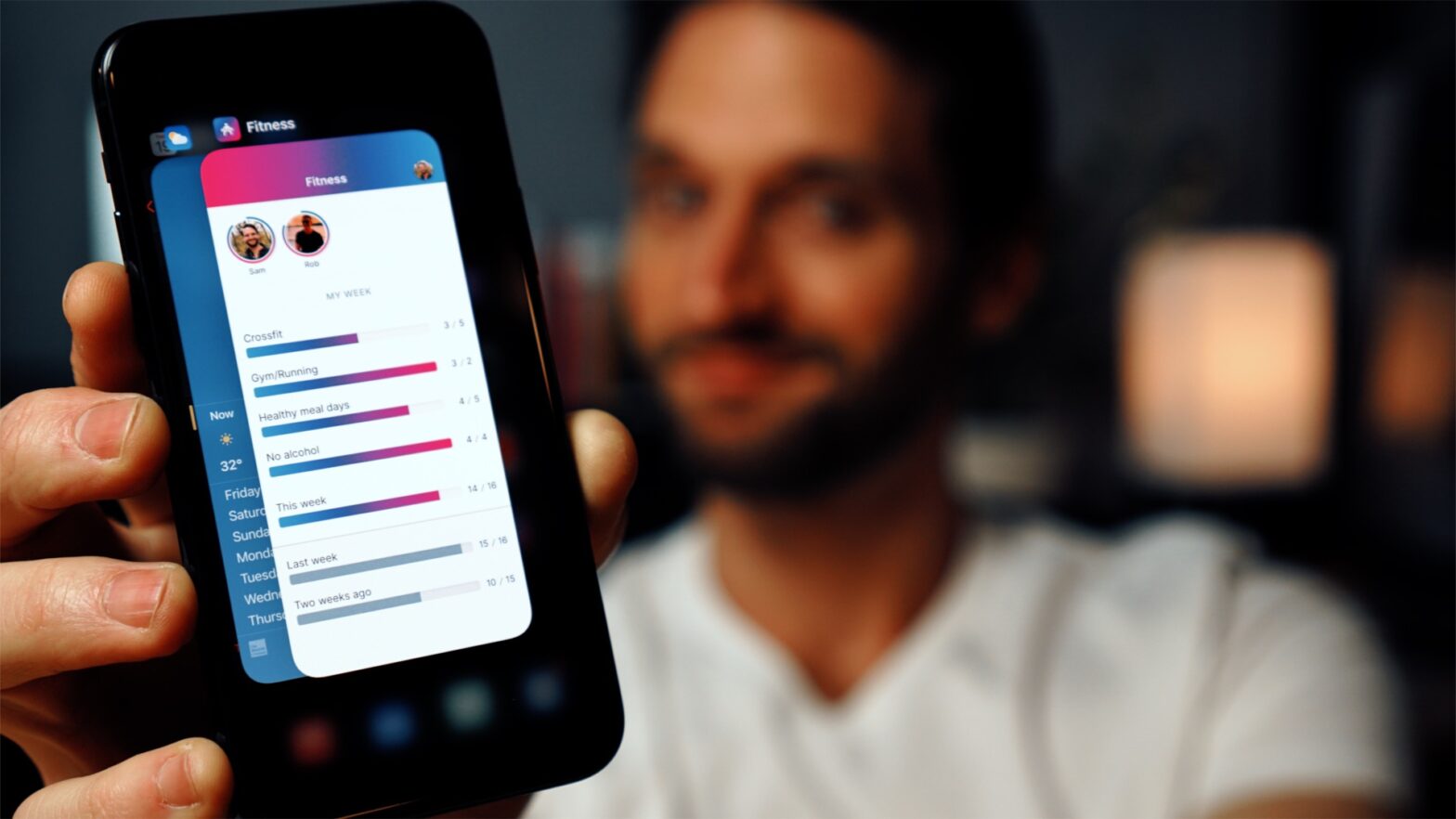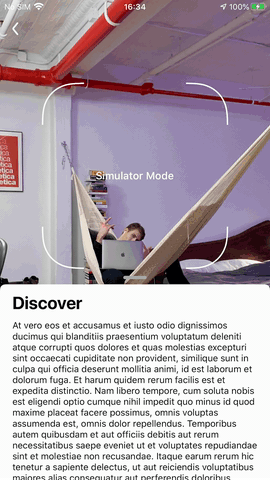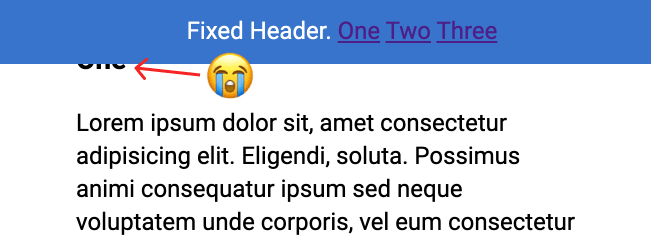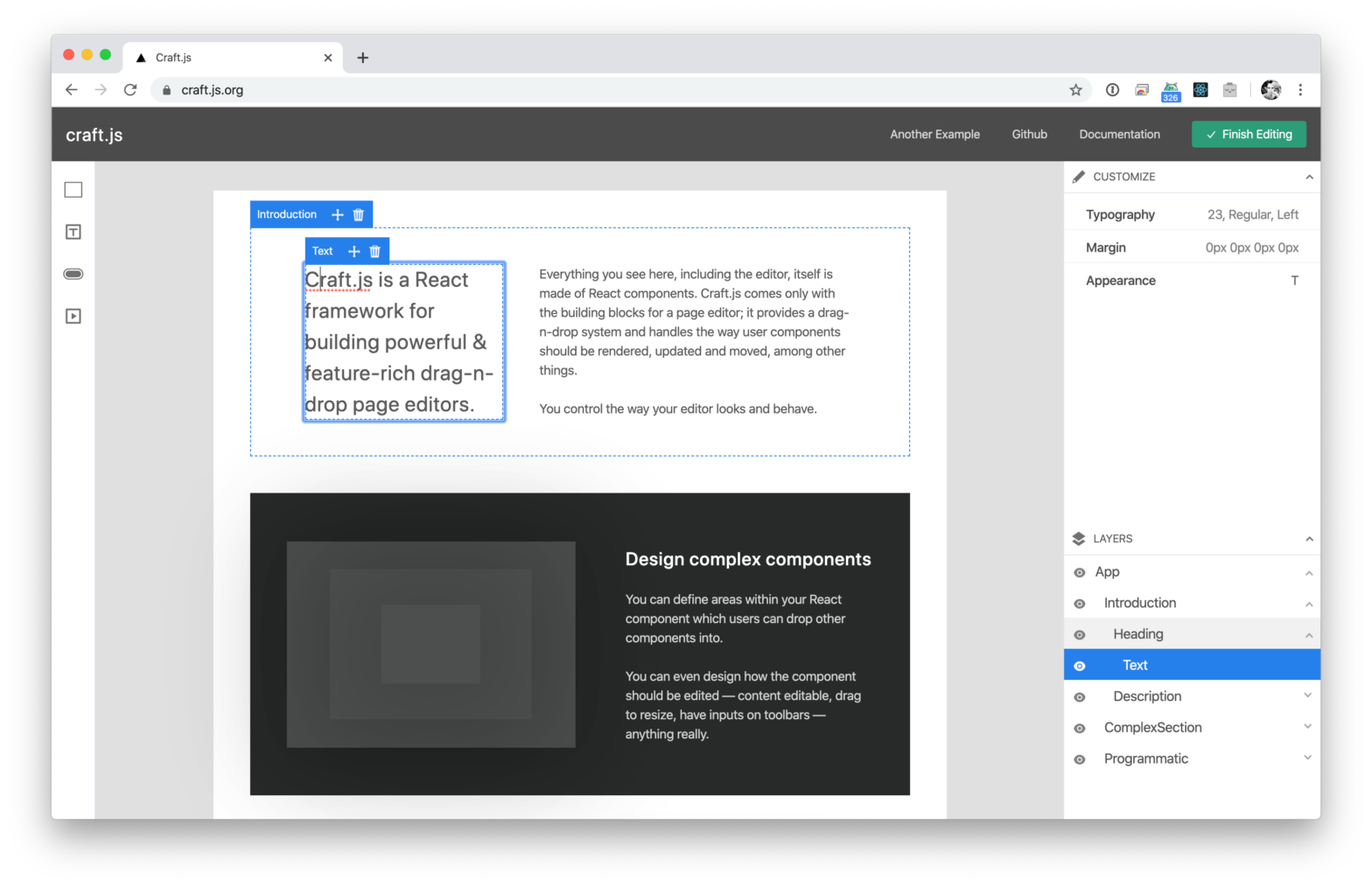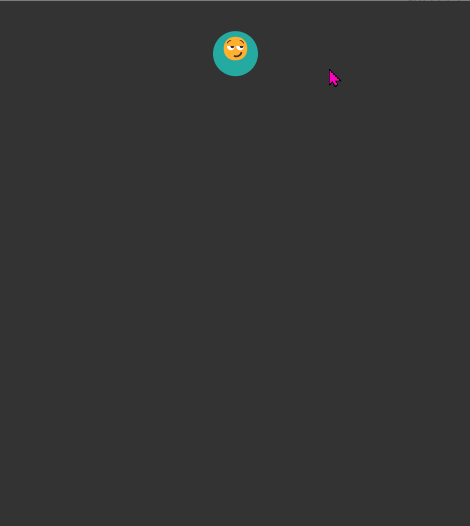
Over at CSS-Tricks, Patrick Brosset dug into <selectmenu>, the customizable <select> we always wanted. The new experimental <selectmenu> control offers a lot of flexibility when it comes to styling and even extending a traditional <select>. And it does this in all the right ways, because it’s built into the browser where accessibility and viewport-aware positioning …
Continue reading “Say Hello to <selectmenu>, a Fully Style-able <select> Element”