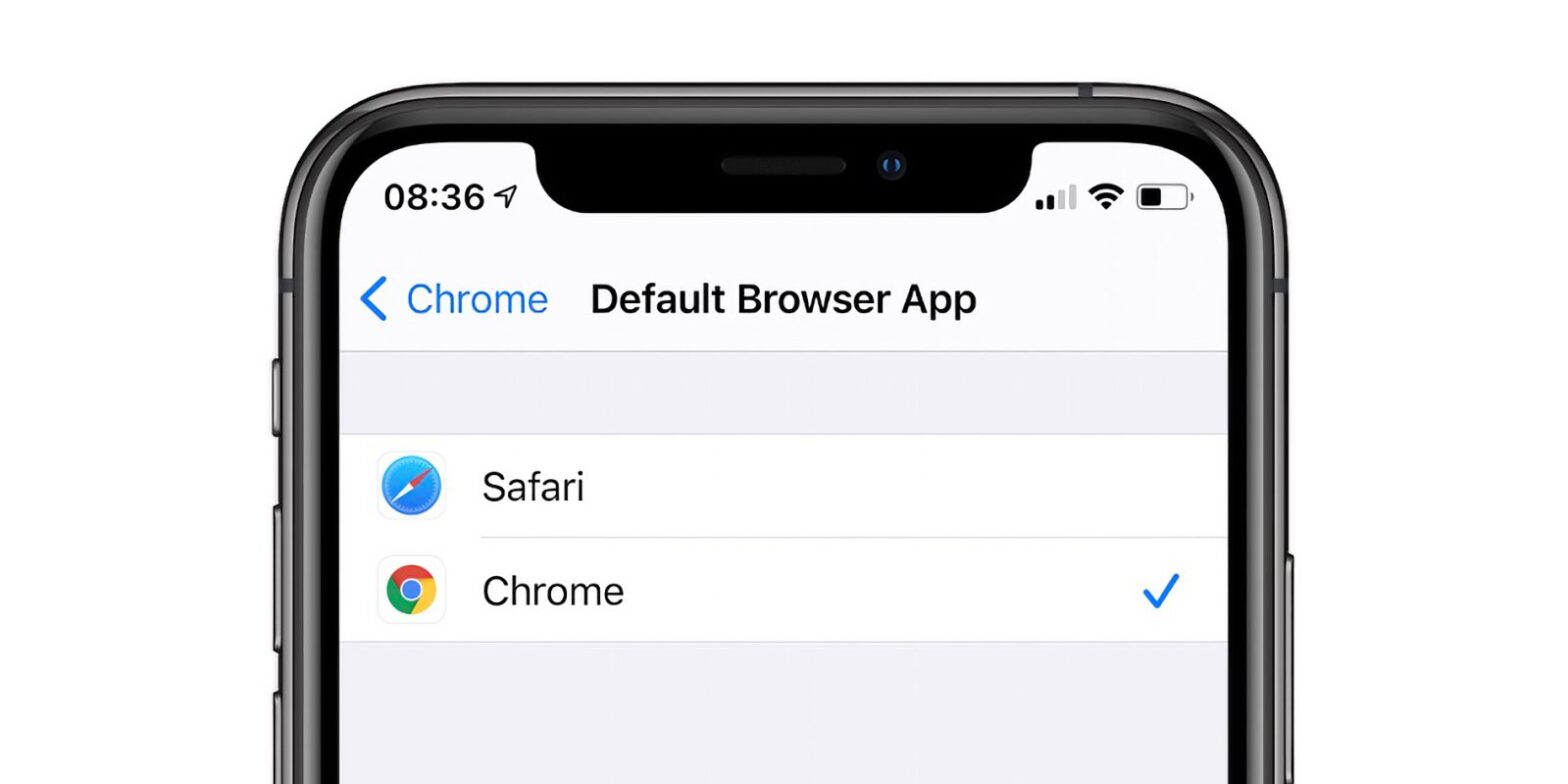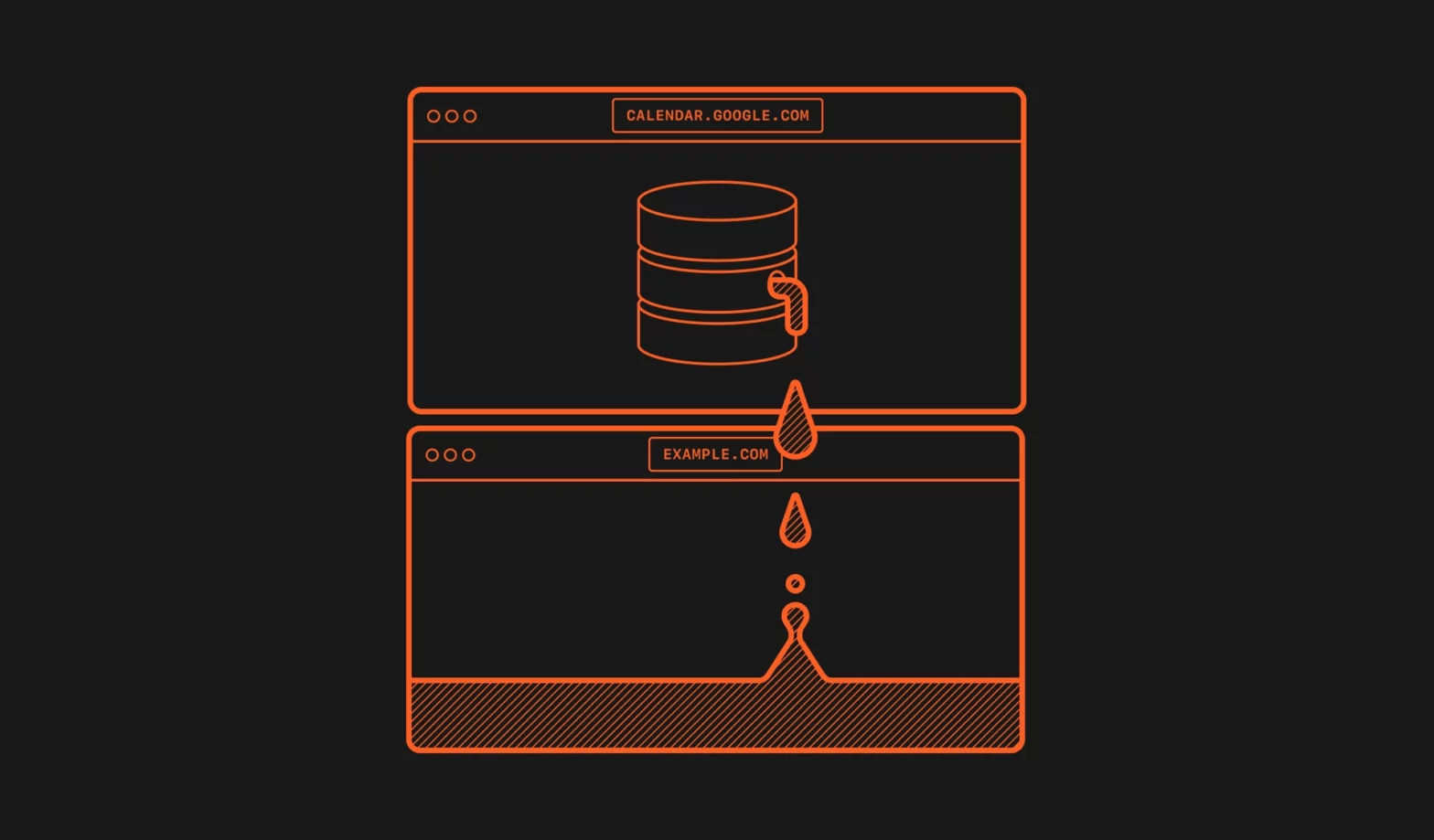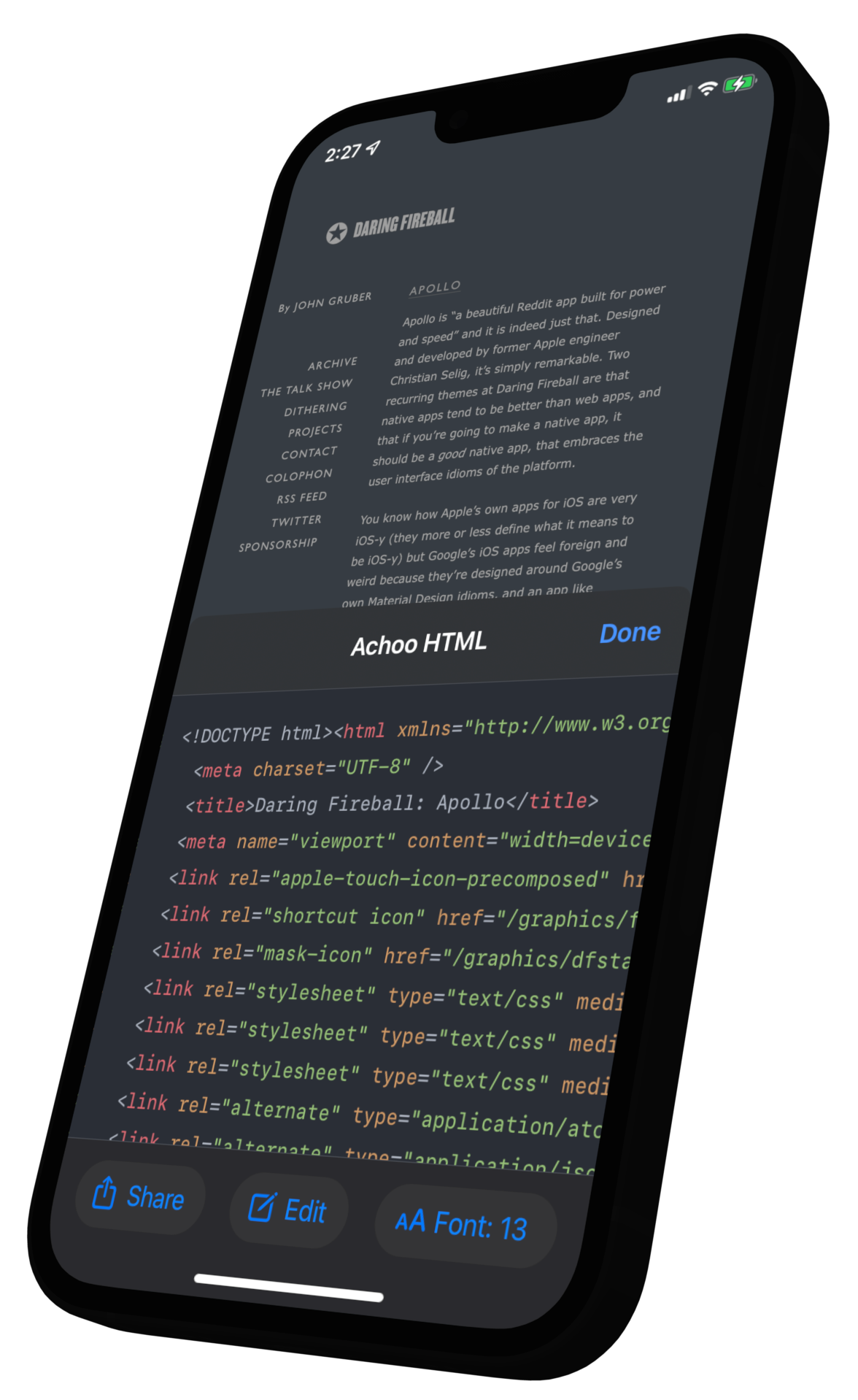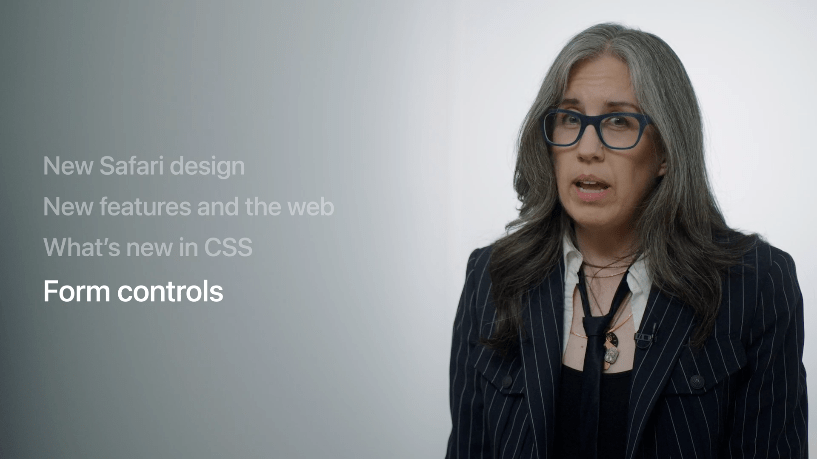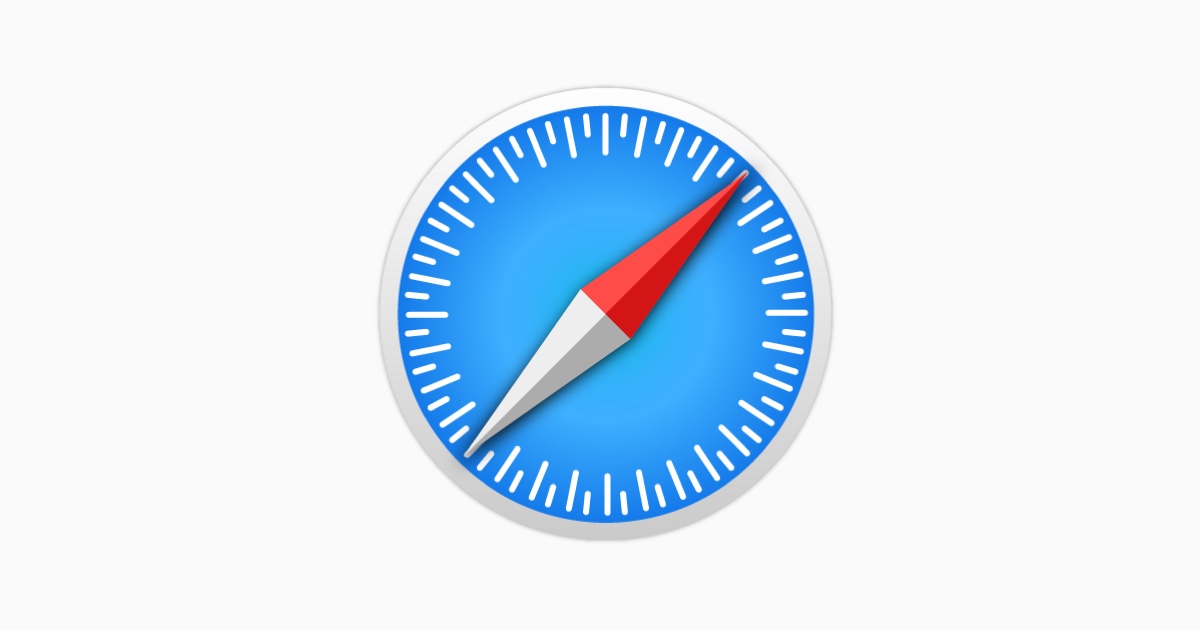
Yesterday, Safari 15.4 got released, and it contains a ton of good stuff that we’ve seen land in the Technology Previews before. With over 70 additions to WebKit, Safari 15.4 is packed with new web technologies, updates, and fixes. We’ve assembled a huge release as part of our commitment to web developers, and the people …