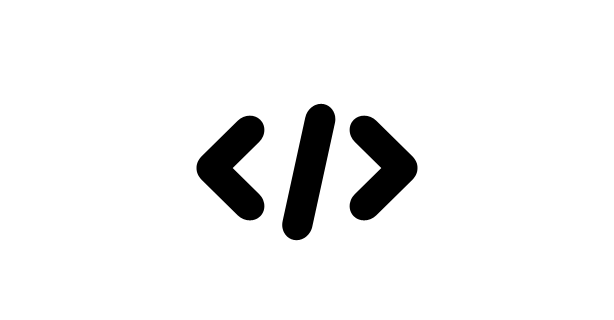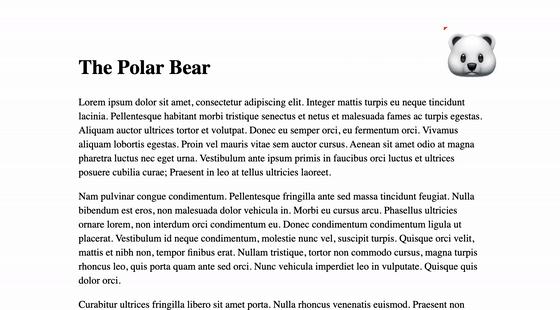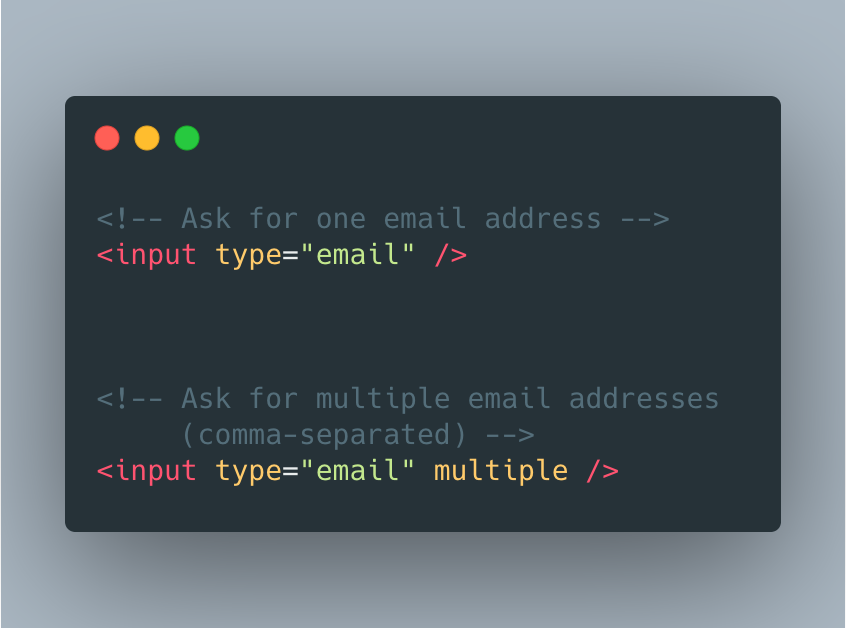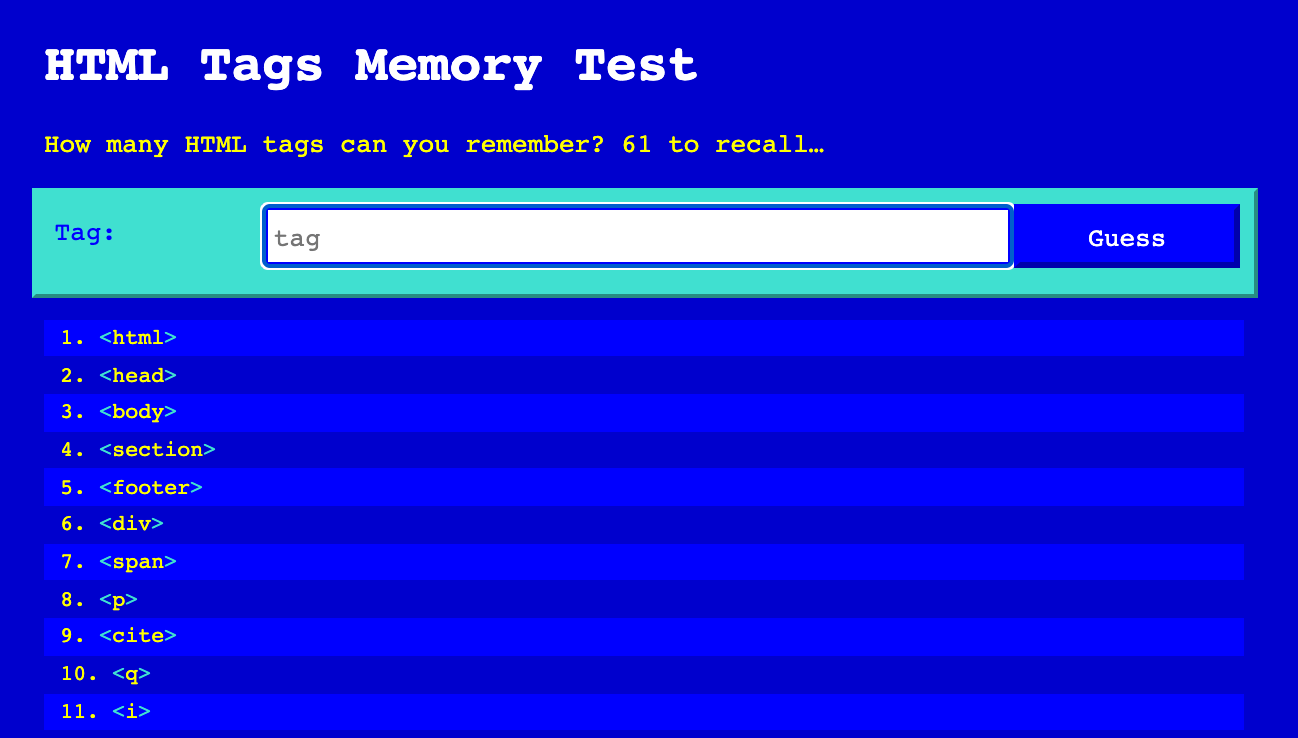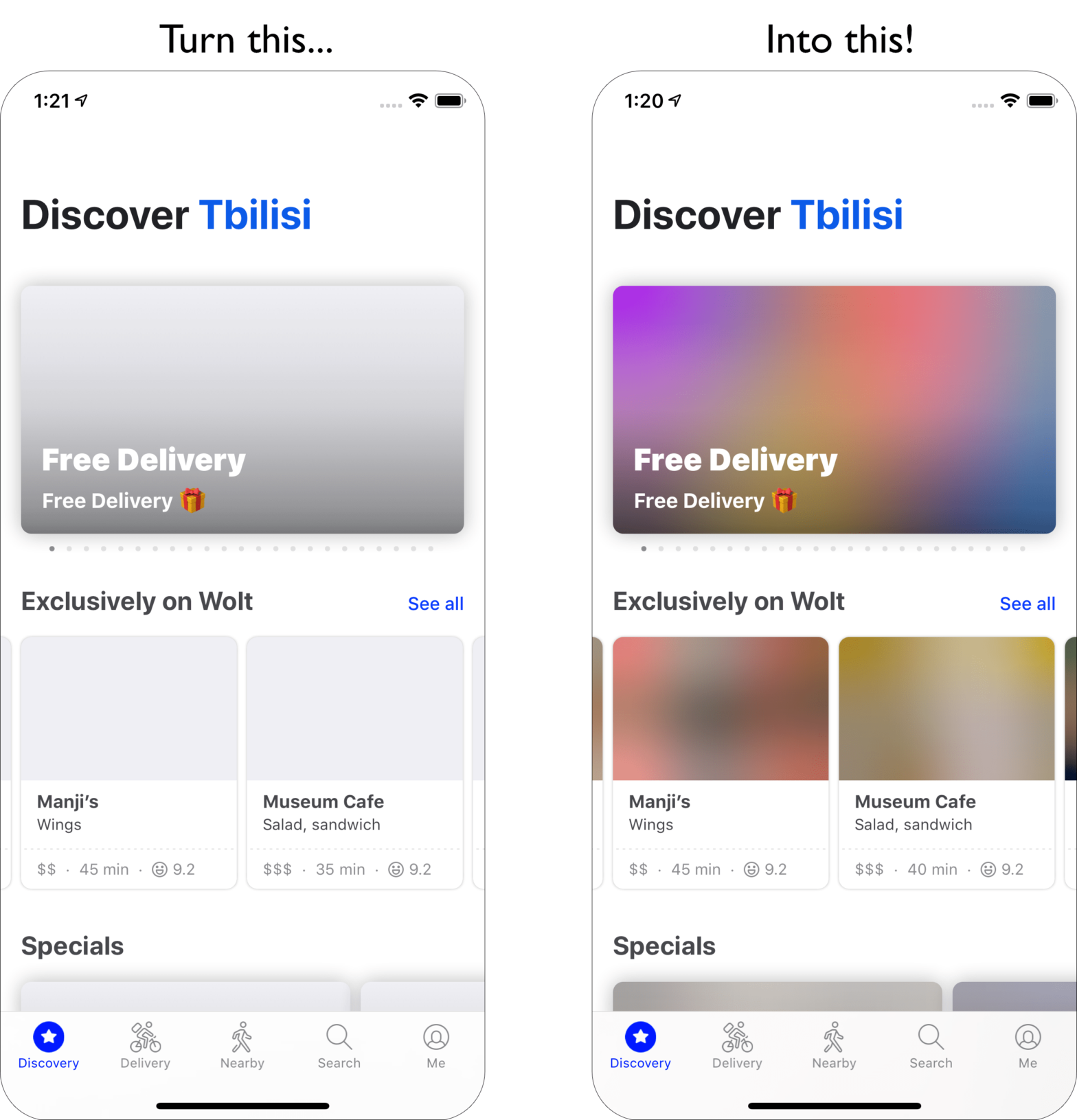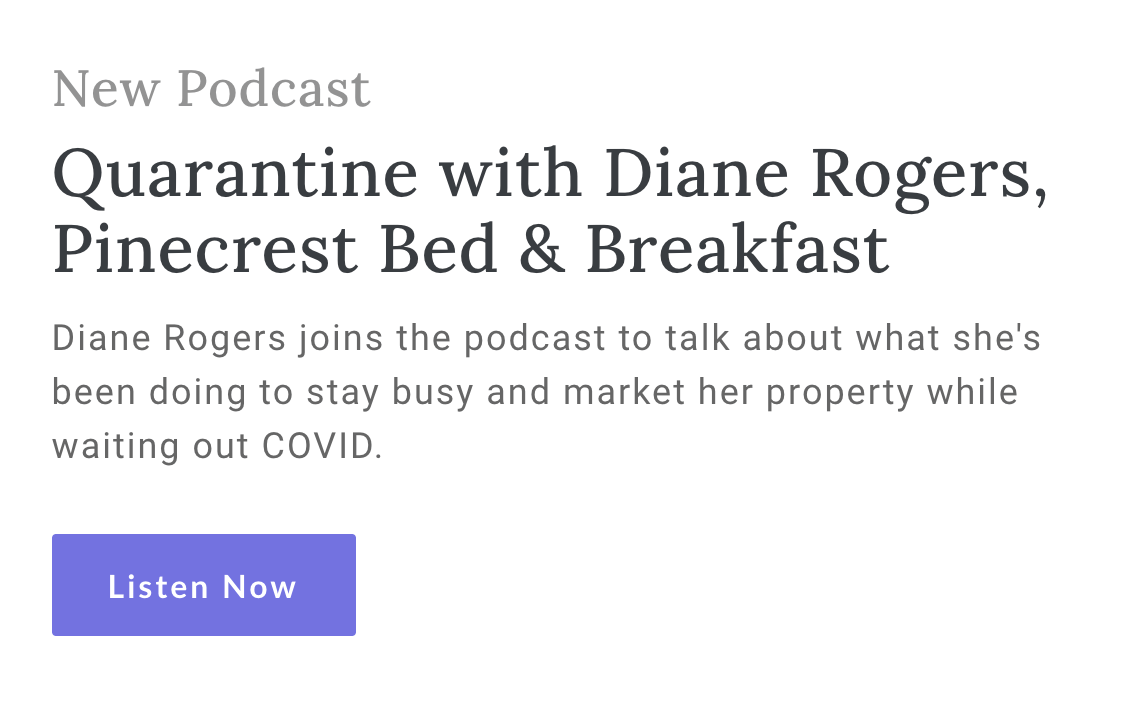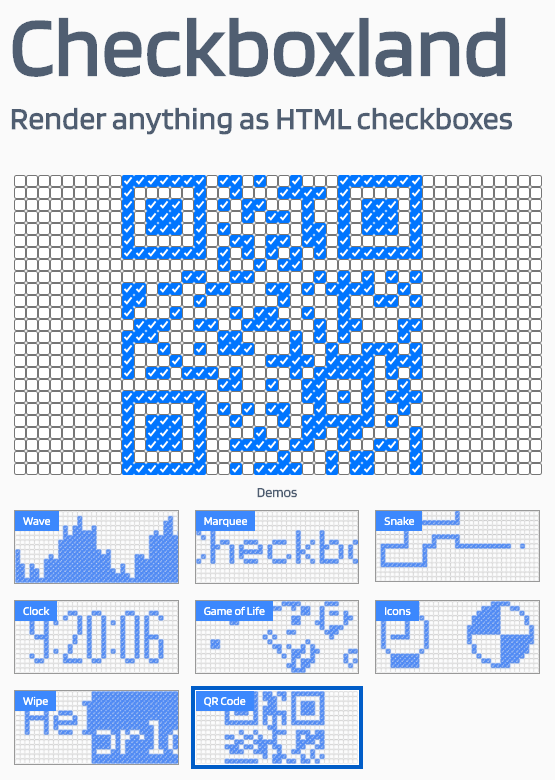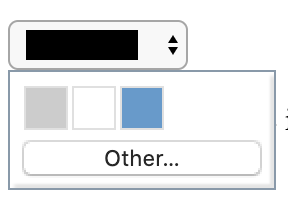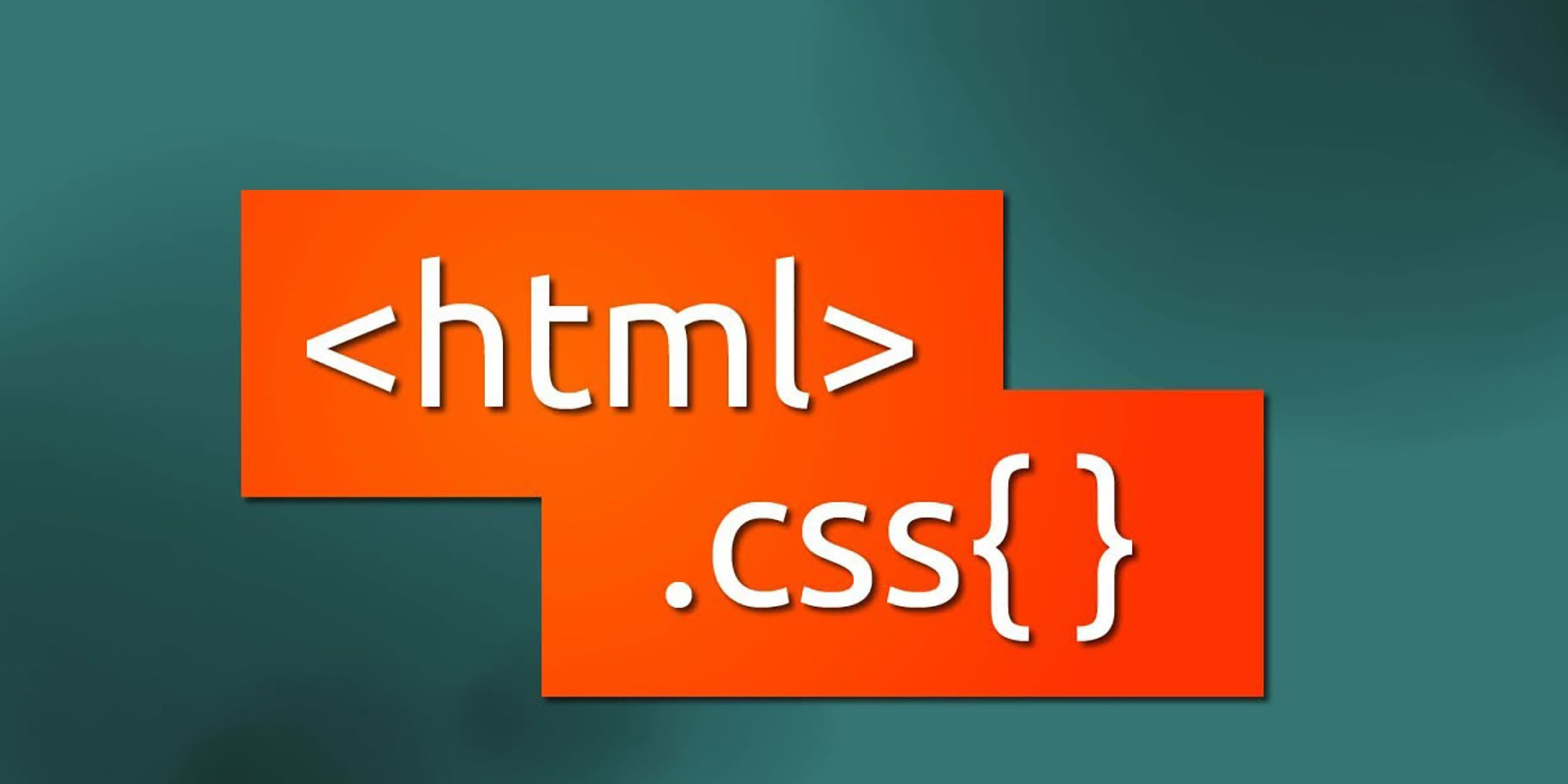
Looking for a way to implement footnotes in HTML, Thomas Steiner experimented with using the <ruby> element. The MDN docs describe the ruby element as follows. “The HTML <ruby> element represents small annotations that are rendered above, below, or next to base text, usually used for showing the pronunciation of East Asian characters. It can …
Continue reading “Implement footnotes in HTML with the <ruby> element”