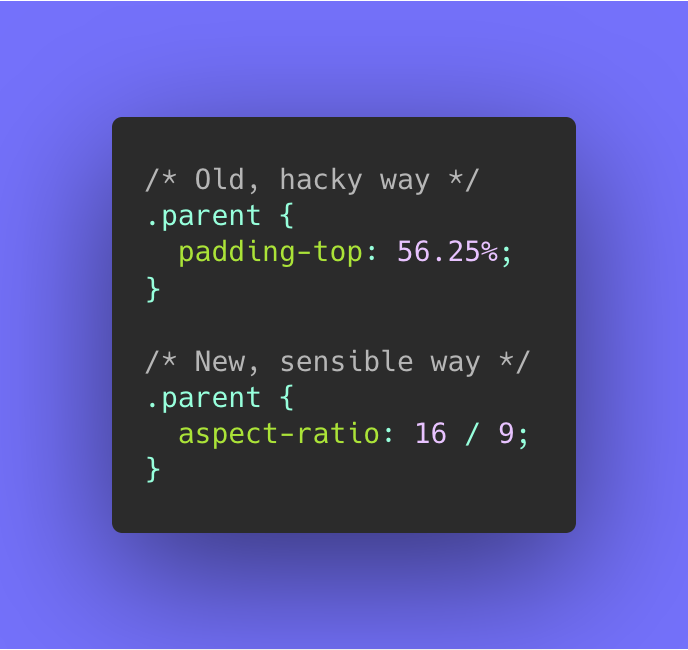
Old vs. New. Image by @una.
Back in May 2020 I was very delighted to read that the first Working Draft of the CSS Box Sizing Module Level 4 got published, as it featured an addition to CSS that I’ve been wanting for a long time now: native support for aspect ratio boxes through the new aspect-ratio CSS property.
With Chromium 89 (current Canary) and Firefox 85 (current Nightly) already supporting aspect-ratio unflagged, it’s time to start playing with this new addition and start thinking about dropping all those nasty hacks to mimic aspect ratios in CSS. Let’s take a look …
🤔 Working Draft (WD)?
The Working Draft (WD) Maturity Level is the first official phase of the W3C Recommendation Track, and is considered the design phase of a W3C spec. In this phase the CSS Working Group will explore, revise and refine the contents of the module. The first published version of the WD is called the “First Public Working Draft”, which kicks off the WD phase.
From thereon a spec can become a Candidate Recommendation (CR) to finally land on being a Recommendation (REC). In between those three stages there are two transition stages: Last Call Working Draft (LCWD) and Proposed Recommendation (PR)
In visual form, the Recommendation Track looks something like this:
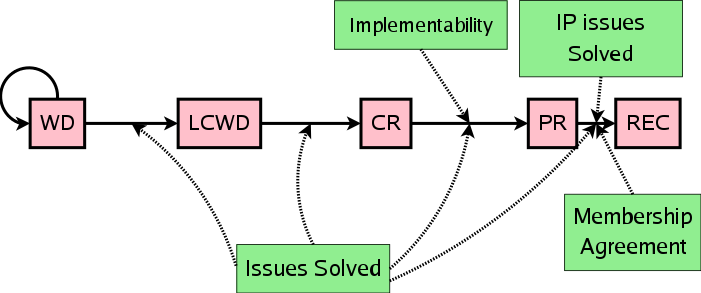
See An Inside View of the CSS Working Group at W3C for more details on all phases.
If you’re wondering about Browser Support, here’s an up-to-date list:
- Chromium: Shipped in Chromium 88, Jan 2021 (announcement)
- Gecko (Firefox): Shipped with Firefox 89, Jun 2021 (tracking bug)
- Webkit (Safari): Shipped with Safari 15, Sept 2021 (release notes)
~
~
# Welcome aspect-ratio
In short, the aspect-ratio property allows you to define a preferred aspect ratio on elements:
.box {
width: 20vw;
aspect-ratio: 16 / 9;
}In the example above the .box will have a preferred aspect ratio of 16:9. Since its width is set to 20vw, the resulting height will be 20vw / 16 * 9 = 11.25vw. Easy, right?
🤞 Psst, further down this you can find a demo that includes a fallback for browsers that don’t support aspect-ratio 😉
~
# Allowed values for aspect-ratio
The value as set in the example above for aspect-ratio is of the <ratio> type:
- It typically consists of two numbers separated by a
/. The first parameter targets the width and the second one the height. - It’s also allowed to pass in just a single number. In that case the second number will be we considered to be
1. E.g. a<ratio>of2will translate to2 / 1. - Passing in a
0for either of the numbers is not allowed. - The spaces around the
/are not required, so2/1is also a valid<ratio>value.
Another allowed value for the aspect-ratio property — which also is the default — is auto. This indicates that the box has no preferred aspect ratio and should size itself as it normally would.
🙋♂️ Hold up! How come images already behave correctly, without needing to define an aspect-ratio?
Images may be commonly used, but they are a quite uncommon type of HTML element:
-
Images are replaced elements:
A replaced element is an element whose content is outside the scope of the CSS formatting model, such as an image or embedded document. For example, the content of the HTML
<img>element is often replaced by the image that itssrcattribute designates.Just check your DevTools: the browser will make an extra HTTP request for any image and fetch its contents separately. Once loaded, the browser will replace the original
imgtag with the actual image contents. -
Images have an intrinsic aspect ratio:
The intrinsic dimensions represent a preferred or natural size of the object itself; that is, they are not a function of the context in which the object is used.
Each photo that you take with your phone results in an image that has a certain width and height, which is referred to as the intrinsic or natural width/height. The intrinsic aspect ratio is the ratio between the intrinsic width and intrinsic height.
When the browser has fetched the image and needs to draw it on screen it will take its intrinsic aspect ratio into account to know how big it should be drawn.
-
When you define
widthandheightattributes on animg, the browser will take those into account when drawing the image on screen. Nowadays browsers even internally map those properties to CSS sizing properties.
☝️ Do note that you can still set an aspect-ratio on an element that has an intrinsic aspect ratio. In that case your defined aspect-ratio will override the intrinsic aspect ratio.
~
# The fine print
# Aspect of what?
Depending upon which of width or height you set, the box dimensions will be calculated against that.
.box {
width: 20vw;
aspect-ratio: 16 / 9; /* Dimensions will be calculated against the width,
yielding a height of 11.25vw (20vw / 16 * 9) */
}.box {
height: 20vw;
aspect-ratio: 16 / 9; /* Dimensions will be calculated against the height,
yielding a width of 35.55vw (20vw / 9 * 16) */
}# aspect-ratio+width+height = 🚫
Setting an aspect-ratio won’t have effect on elements that have both a CSS width and CSS height set to a value other than auto. Only one of width or height can be explicitly set, and the other should remain set to auto.
.box {
width: 20vw;
height: 20vw;
aspect-ratio: 16 / 9; /* won't have any effect! */
}# aspect-ratio + percentage based width/height
In case one of the width and height should be set to a percentage based value such as 100%, the targeted box will take a look at the direct parent element’s dimensions to define its value upon that.
.parent {
height: 100px;
}
.parent .box {
height: 100%;
aspect-ratio: 1 / 1; /* .box will be 100px by 100px */
}There’s some more edge cases here too, but let’s not get too deep into the spec 😉
# aspect-ratio sets a preferred aspect ratio
Setting an aspect-ratio will tell the browser that this is a preferred aspect ratio. Should the content of the box be larger, then the box will simply grow.
div {
aspect-ratio: 1/1;
/* 'width' and 'height' both default to 'auto' */
}
+----------+ +----------+ +----------+
| ~~~~~~~~ | | ~~~~~~~~ | | ~~~~~~~~ |
| ~~~~~~~~ | | ~~~~~~~~ | | ~~~~~~~~ |
| ~~~~~~~ | | ~~~~~~~~ | | ~~~~~~~~ |
| | | ~~~ | | ~~~~~~~~ |
+----------+ +----------+ | ~~~~~~~~ |
| ~~~~~~ |
+----------+To maintain the aspect-ratio, you can set overflow to auto so that a scrollbar will be shown should the contents be larger:
div {
overflow: auto;
aspect-ratio: 1/1;
}
+----------+ +----------+ +----------+
| ~~~~~~~~ | | ~~~~~~~~ | | ~~~~~~~~^|
| ~~~~~~~~ | | ~~~~~~~~ | | ~~~~~~~~ |
| ~~~~~~~ | | ~~~~~~~~ | | ~~~~~~~~ |
| | | ~~~ | | ~~~~~~~~v|
+----------+ +----------+ +----------+What also works, is setting min-height
Overriding the
min-heightproperty also maintains the 1:1 aspect ratio, but will result in content overflowing the box if it is not otherwise handled.
div {
aspect-ratio: 1/1;
min-height: 0;
}
+----------+ +----------+ +----------+
| ~~~~~~~~ | | ~~~~~~~~ | | ~~~~~~~~ |
| ~~~~~~~~ | | ~~~~~~~~ | | ~~~~~~~~ |
| ~~~~~~~ | | ~~~~~~~~ | | ~~~~~~~~ |
| | | ~~~ | | ~~~~~~~~ |
+----------+ +----------+ +-~~~~~~~~-+
~~~~~~ ~
# Demos
# Using aspect-ratio with a fallback for older browsers
Thanks to the powerful @supports it’s possible to add a fallback for browsers that don’t support aspect-ratio. In the demo below (based upon this demo by Una) a fallback using the padding-top hack is applied:
# Using aspect-ratio with CSS Custom Properties
By introducing a CSS Custom Property it’s possible to make your code more generic and extract away a .aspect-ratio class.
To use it, add apply the .aspect-ratio on the element you want, and pass in a --aspect-ratio CSS Custom Property:
<div
class="aspect-ratio"
style="--aspect-ratio: 16/9;"
>I am an aspect ratio box</div>The code is written so that it will use the value for --aspect-ratio in both the fallback and the modern version.
# Automatically setting aspect-ratio on iframes and the like
When you embed an iframe you most likely set its width and height HTML attribute.
<iframe
src="https://www.youtube.com/embed/e7BkmF8CJpQ"
width="560"
height="315"></iframe>It’s possible to use the values of these attributes to automatically set the aspect-ratio.
UPDATE: This once was proposed, but it’s not how it was implemented. Read this post to know how it actually works.
iframe[width][height] {
aspect-ratio: attr(width) / attr(height);
}Heck, you could even target [width][height] if you’d want!
💁♂️ FYI: This is also what browsers nowadays do for images: they map the values from the width and height HTML attributes from images to a aspect-ratio in order to prevent Cumulative Layout Shift.
Firefox’s internal stylesheet for example looks like this:
img, input[type="image"], video, embed, iframe, marquee, object, table {
aspect-ratio: attr(width) / attr(height);
}marquee, lol 😆
🐛 I’ve noticed that reading the width/height attribute values using attr() to pass them into aspect-ratio doesn’t seem to work in current Chromium. To cater for that I’m also passing their values by means of a CSS Custom Property …
<iframe
src="https://www.youtube.com/embed/e7BkmF8CJpQ"
width="560"
height="315"
style="--aspect-ratio: 560 / 315"
></iframe>🙋♂️ Why doesn’t this iframe demo have a padding-top fallback injected using :after?
Just like images, iframes also are replaced elements. It’s not possible to inject contents using :before/:after on replaced elements.
If you really need to have a fallback, you need to wrap the iframe in a container and apply the aspect-ratio on the container. See Embed Responsively and adjust were needed.
~
# In Closing
After 8 years of wanting this feature to land in CSS (ref) I’m very happy to see this addition make it into the spec. It’s still a Working Draft right now, but that doesn’t stop me from being excited about it already. I hope you are too 🙂
~
🔥 Like what you see? Want to stay in the loop? Here's how:
~
📚 This post is part of a series called [custom-tax id=”serie”]. More posts in this series:
- Help choose the syntax for CSS Nesting! December 16, 2022
- The Future of CSS: Variable Units, powered by Custom Properties July 8, 2022
- The Future of CSS: Scroll-Linked Animations with
@scroll-timeline(Part 4) November 24, 2021 - Media Queries Level 4: Media Query Range Contexts (Media Query Ranges) October 26, 2021
- The Future of CSS: Cascade Layers (CSS
@layer) September 15, 2021 - The Future of CSS: Scroll-Linked Animations with
@scroll-timeline(Part 3) July 19, 2021 - The Large, Small, and Dynamic Viewports July 8, 2021
- Create a color theme with CSS Relative Color Syntax, CSS
color-mix(), and CSScolor-contrast()April 28, 2021 - The Future of CSS: Scroll-Linked Animations with
@scroll-timeline(Part 2) March 4, 2021 - The Future of CSS: Scroll-Linked Animations with
@scroll-timeline(Part 1) February 23, 2021
Pretty cool way, thx
I don’t think, you are going to be able to derive the width/height using the attr()-function just yet (maybe in the distant future). The following already works, but is limited to the UA-engine (AFAIK), and helps preventing layout shifts for images, video and iframes:
iframe[width][height] {
aspect-ratio: attr(width) / attr(height);
}
It only works if you specify the following in your stylesheet:
iframe {
width: 100%;
height: auto;
}