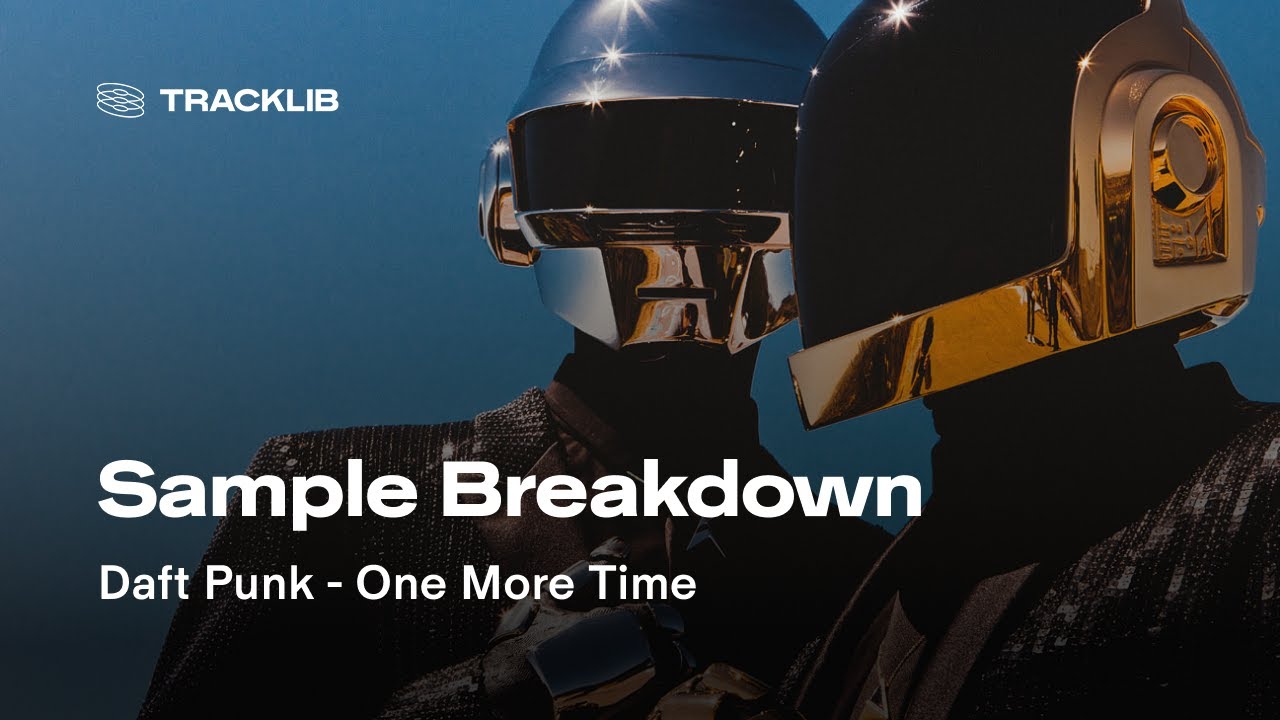This year, Daft Punk’s Homework turned 25. I was 13 when it was released, and it’s one of the music albums that influenced my musical taste a lot. In this video, Michel Gondry explains how the iconic video clip for “Around the World” is structured. For reference, here’s the (remastered) music video clip. Timeless. Via …
Continue reading “Daft Punk – Around The World (In The Classroom with Michel Gondry)”