Today Microsoft released a Retina update for the entire Office for Mac suite. After installing it however the apps still opened in non-retina mode. A reboot didn’t help either.
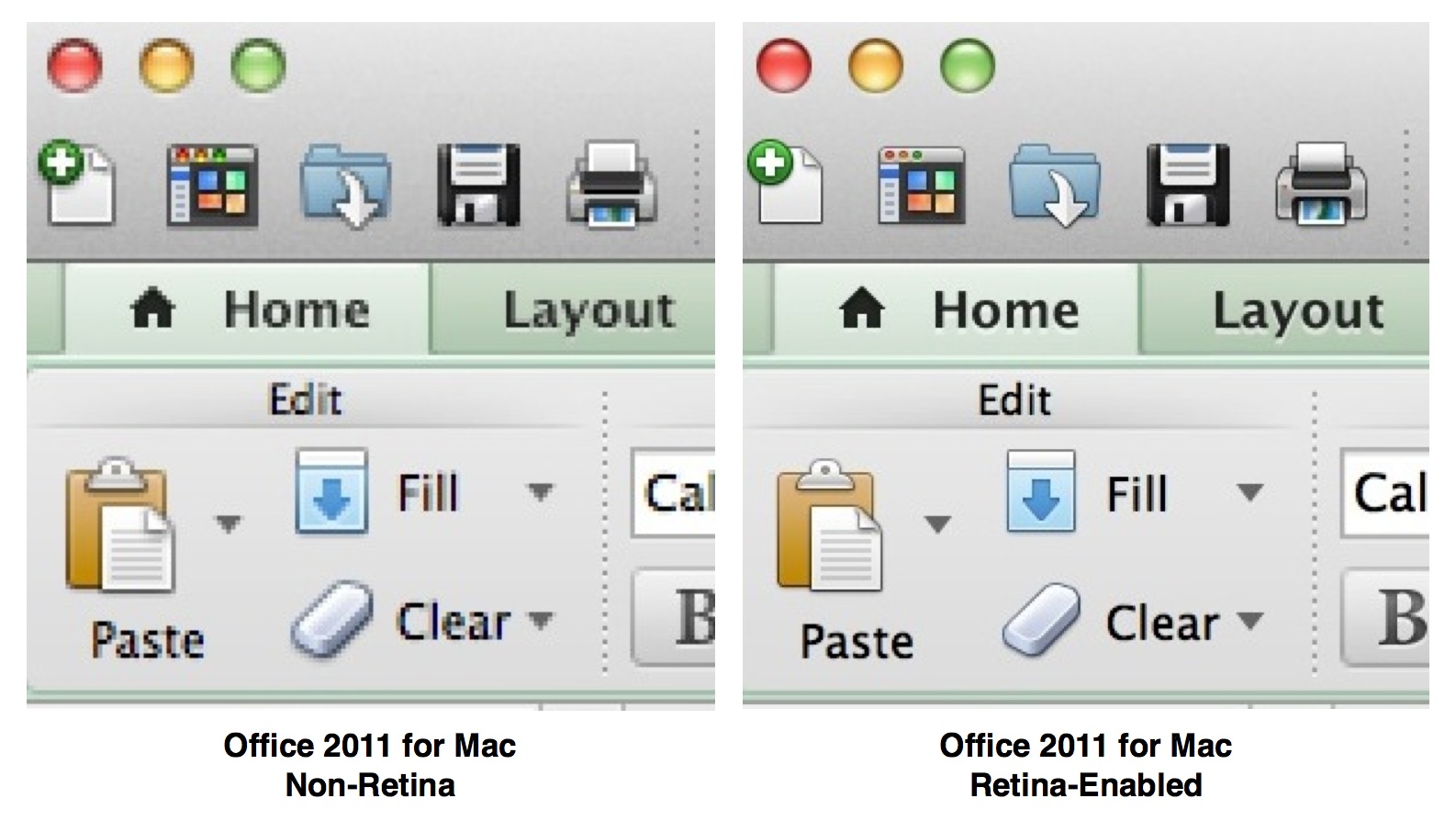
Turns out Microsoft forgot to change the modification date of each Office for Mac app, a date which Finder uses to detect any changes — such as Retina support — in any app.
To force Finder detecting the new versions of the apps, run this command at the terminal:
touch /Applications/Microsoft\ Office\ 2011/Microsoft\ Document\ Connection.app /Applications/Microsoft\ Office\ 2011/Microsoft\ Excel.app /Applications/Microsoft\ Office\ 2011/Microsoft\ Outlook.app /Applications/Microsoft\ Office\ 2011/Microsoft\ PowerPoint.app /Applications/Microsoft\ Office\ 2011/Microsoft\ Word.appThis command will update each Office for Mac app modification time, after which Finder will reload each app’s info.plist file (which, amongst some other properties, defines if an app can be opened in Retina mode or not).
Thanks, that’s brilliant, worked a treat!
Didn’t work 🙁 tried a few other fixes, including one found on an MS blog saying to copy them out to a different folder and re-add into applications after deleting the originals .. that didn’t work either
I tried that but it says permission denied! What should I do?? HELP!